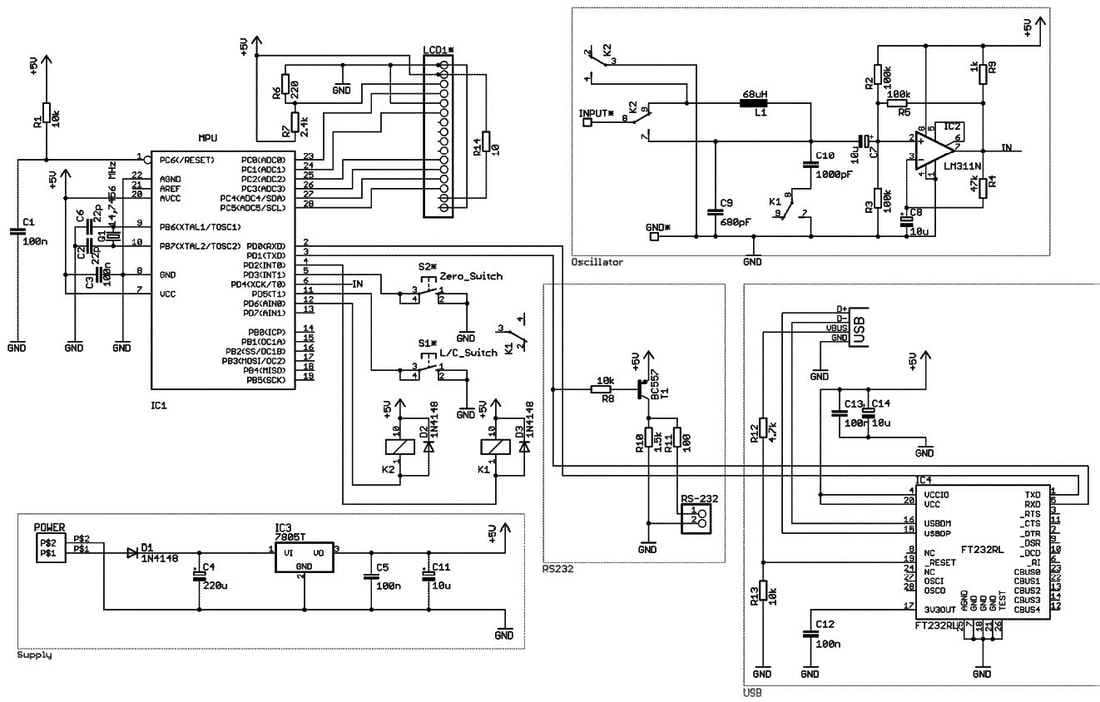Ascel Æ20204 High Precision
LC Meter Build
Ascel Æ20204 High Precision LC Meter Build
By Chris Prioli, AD2CS
By Chris Prioli, AD2CS
I am finally back in the build shop and working on a kit, for which I thought that I would write a review. This time, it is a fairly simple but very accurate LC meter. Now… I really didn’t need another LC meter, as I do have a couple of them. However, none of them have the low-end capability or accuracy that this design claims. This meter is the Æ20204 High Precision LC Meter, available from Ascel Electronic in Germany (www.ascel-electronic.de) with about a three to four week lead time due to Customs clearance timing.
The Æ20204 is advertised as having a capacitance range with a lower limit of 0.01pF (10fF) and an inductance range lower limit of 10nH. The stated ranges are 0.01pF to ≈1µF for capacitance and 10nH to ≈100mH for inductance. While this meter does not have a very high upper range limit in either mode, and while electrolytic capacitors are not supported at all, it really does shine at the extremely low values in both modes.
When purchasing this meter, several options are left to the buyer’s choice, including the color of the LCD panel - either yellow/green or blue/white - and other options such as with or without USB interface, measuring tweezers, enclosure, and power supply. The bare bones price is about $57 (USD) including VAT but exclusive of shipping, and ranges as high as $96 (USD) with all options. There is no up charge for the LCD panel color, and I ordered the unit without the power supply as I have plenty of power supplies on hand that will provide 9VDC at 100mA or more. The specification calls for 8-12VDC and 100mA, a spec that is easily met. Opting out of the power supply only saved about seven dollars on the price of the unit, though, so if you don’t have a suitable supply on hand, you may just as well order it with the unit. The price is reasonable enough.
If the buyer should choose not to go for the USB option, the unit is equipped with a standard RS-232 communications port brought out to a DB-9 connector. The purpose of the communications port is to allow a software interface to the unit, a feature supported by the proprietary software that is included on CD-ROM with the Æ20204. This allows logging of successive readings taken with the meter, and is a convenient tool for the hobbyist or engineer alike.
The enclosure option is well worth its modest price, as the enclosure is fully machined and printed with appropriate labeling of all front panel controls (see Figure 1). The printed circuit board (PCB) is well made and clearly marked as to component locations. It should be noted that some things are left up to the builder to figure out, as they are not clearly explained in the manual. In fact, the manual is more of a general kit builder’s guide than a specific step-by-step build manual for this device. For a builder with almost any previous build experience, however, assembly of this kit will be easily accomplished, especially as regards the printed circuit board, and even more so because the only surface-mount semiconductor device used is already soldered in place on the board, leaving only through-hole devices to be installed by the builder.
A look at the Æ20204 schematic diagram (Figure 2) shows that the heart of the meter is a microprocessor - no surprise there of an undisclosed type. However, being naturally curious, I peeled back the label on the µP IC to find that the device used is an Atmel ATmega48PA microprocessor. The design uses the LM311 comparator in the oscillator portion of the circuit, and it also uses an FT232RL USB interface IC, which gives us the desirable FTDI USB connectivity. I say “desirable” because the FTDI chip is known to “play nice” with a wider range of operating systems and versions than does, for example, the Prolific USB interface. The FT232RL is the SMT device mentioned earlier that was pre-installed. The power supply uses the ubiquitous LM7805 three-pin voltage regulator IC.
The manufacturer is careful to point out that the 14.7456 MHz µP clock crystal in its HU-49C half-height holder should be mounted a slight bit above the board surface, so as to preclude the possibility of any short circuits being created by the conductive lower surface of the crystal’s holder. I have never known this to be a problem, but I followed the well-intentioned advice and raised the crystal by the thickness of a capacitor lead pair. In fact, I simply placed a capacitor on the board underneath the crystal during installation, using its leads as a spacer to position the crystal. After the crystal was installed, I simply pulled the capacitor out from underneath the crystal and installed it where it belonged.
As already mentioned, assembly of the PCB is pretty much a straightforward task. There were no surprises encountered during this part of the assembly, though I did add an IC socket for the LM311 comparator, only because it my habit to socket all IC’s when it is practical to do so and when there is no design reason not to do so. In this case, there was a slight possibility that the additional lead length of the IC socket could cause oscillator frequency issues with the LM311 comparator. I opted to install the IC socket and see how the circuit operated. If it was unstable, I could always remove the IC socket and solder the LM311 directly to the PCB. The PCB-mounted components comprise the entire unit but for the power inlet and power switch, which are both mounted to the rear panel of the enclosure. While most of those components are mounted to the screen-printed “component” side of the PCB, it should be noted that certain specific items are installed to the foil side of the PCB. Such parts include the LCD panel, the USB jack, the two tactile pushbutton switches, and the two banana jacks. Of course, build-up of the PCB should follow the usual sequence of lowest-profile components first, and then working up to the taller items as you go. This means that resistors, diodes, and the inductor should go first. Then the crystal, IC sockets, and capacitors, followed by the relays, the voltage regulator IC, and the terminal block. The final step is to install the IC’s into their sockets. Finally, flip the PCB over and install the foil-side components. I would have liked to have seen a heat sink on the LM7805 voltage regulator, and I may yet retrofit one if it will fit in the available space. The competed component side of the PCB is shown in Figure 3.
One interesting assembly step that is left to the builder to figure out is the installation of the banana jacks and the front panel. What specifically is not explained is that the banana jacks can be fully disassembled by simply threading the sections apart. This means that the jacks can be soldered to the foil side of the PCB, and then when it is time to attach the front panel, the exterior caps of the banana jacks will thread off so that the front panel can be slipped over the banana jack posts. The foil-side components are shown installed (excluding the LCD panel for clarity) in Figure 4.
On the other hand, assembly of the LCD panel to the main PCB could not be simpler than this design makes it. The procedure involves first placing the sixteen-pin single-row double header set into the holes on the main PCB and then mounting the LCD panel to the main PCB with the provided screws and threaded spacers. Then, after the LCD panel is installed, the row of header pins can be soldered first to the LCD panel, and then to the main PCB. Figure 5 shows the LCD panel mounted to the main PCB.
OK - so assembly of the PCB is a relatively simple task, as all of the components are marked as to value and there is a complete bill of materials (BOM) in the manual. The BOM defines exactly which value component is assigned to which component identifier, which are then in turn clearly marked on the PCB. Figure 6 depicts the PCB component side silk-screen legends. It is a simple matter of following the BOM and the legends on the PCB. That is great for as far as it goes, but it doesn’t go quite far enough. The final wiring of the unit is not described at all verbally, leaving the builder to either intuit the wiring or to dope it out from the schematic provided in the manual. In reality, for an experienced builder, either method is acceptable. It is a simple matter of connecting the power switch to the main PCB and also to the power inlet connector, and then also connecting the ground lead from the power inlet connector to the main PCB. The power inlet connector and the power switch must be installed to the enclosure rear panel prior to wiring them up.
My gripe with the lack of instruction in that area deals with the complete novice kit builder, for whom this kit may be a first attempt at kit building. That type of individual may need more direction, as his/her schematic reading skills or circuit understanding level may not be sufficient to allow quick recognition of the connection needs. For example, which of the three terminals on the power inlet connector are to be used, and which one connects to which other circuit point?
An experienced builder will know to make the center pin the positive connection and that the center pin should therefore connect to one side of the power switch. While the center pin being the positive point is not by any means standard, it is none the less the more common methodology and most power supplies are wired for center-positive connection. As to the power switch, it is a standard SPST switch, so it makes no difference to the circuit which terminal is the “in” and which is the “out” position.
That leaves two more terminals on the power inlet connector. Which one is to be used for the negative side connection? To answer that question, a little bit of understanding of the design of the connector is necessary. This type of connector is a switching connector, in which it can switch the unit between, for example, battery power supply or external power supply. Insertion of the external power supply connector plug into the power inlet connector operates a switch, which is a normally-closed switch. If the unit were to have an onboard battery supply, the negative side of the power supply would flow through the power inlet connector’s switch and on to the operative circuit. Inserting the external power supply connector into the power inlet connector breaks that path from the battery and instead connects the external supply’s negative side to the circuit. So, the end result is that in this kit, rather than worry about which terminal is which on the negative side, and because no battery supply is present, the simplest thing is to just connect the negative wire to both remaining terminals.
The power supply to the main PCB then comes from the second terminal of the power switch (positive) and from the two terminals of the power inlet connector (negative). These connections go to the screw-lock terminals at the power inlet position of the main PCB.
It should be noted that there are two important parts that are not included in this kit and must therefore be supplied by the builder. One is the wire necessary to connect the power inlet and power switch to each other and to the main PCB. The other missing part is a set of rubber feet for the bottom of the enclosure. Fortunately, these are standard stock items in my inventory, so I was not disadvantaged by these items not being included in the kit. However, I was quite frankly surprised by their omission, as this kit is otherwise well thought out and designed.
Final assembly of the Æ20204 involves mounting the enclosure front panel to the main PCB after first pressing the two operating buttons onto the shafts of the tactile switches. The front panel is secured to the PCB via the caps on the banana jacks, as discussed earlier. Locate the enclosure half with the screw holes through it - this will be the lower half of the enclosure. Slide the front panel down into the groove provided for it just behind the front edge of the enclosure half. The PCB will then fit into guides on the floor of the enclosure. Slide the rear panel into the opposite end of the enclosure in the same manner, and then connect the two wires from the rear panel to the appropriate terminals of the screw-lock terminal block on the main PCB. Next, guide the upper half of the enclosure down over the front and real panels, bringing the enclosure halves together. It may be necessary to ease the PCB slightly one way or the other with a small screwdriver in order to get the PCB to slot into the board guides in the upper enclosure half. Once the halves are fully mated, secure them to each other using the two screws provided for that purpose. Finish up by installing a set of self-stick rubber feet to the bottom of the enclosure.
Operation of the unit is extremely simple. Of course, the unit must be supplied with proper input voltage and current as described earlier, and it is powered “ON” by operating the power switch on the rear panel. The unit is self-calibrating to a zero reading on power-up when the test terminals (banana jacks) are open. The function - either capacitance measurement or inductance measurement - is selected by pressing the “L/C” tactile switch via its button on the front panel. After that, the meter will read the value of the device under test (DUT) directly on the LCD panel. It is important that the test jacks are open during the self-calibration of the unit, including not having any test leads installed. A successful self-calibration depends upon the open jack capacitance of the unit. However, there is a mode under which calibration can be done with the leads installed.
The Æ20204 has a ΔREL mode, which compensates for the existence of attached test leads. When so desired, place the unit in ΔREL mode by pressing the ΔREL tactile switch via its front panel button after the test leads are installed to the unit. The display will now include the word REL in front of the reading. When self-calibrating in ΔREL capacitance mode, the test leads must be open, and when self-calibrating in ΔREL inductance mode, the test leads must be shorted. Repetitive pressing of the ΔREL button will cycle the unit into and out of ΔREL mode. It is important to note that under certain circumstances, for example when removing the test leads after a self-calibration has been done, it is possible for the unit to display negative reading values.
Remember that self-calibration occurs automatically at each and every power-up of the unit. However, there is a means by which a manual self-calibration can be initiated. This is a desirable function due to the fact that there can be some frequency drift in the internal oscillator as the unit stabilizes in temperature, about five to ten minutes after initial power-on. As a result, the display can wander up to a picofarad with such oscillator drift. This is overcome by performing a manual self-calibration. The procedure to initiate a manual self-calibration is to press and hold the ΔREL tactile switch for five seconds. Thus, in order to achieve the best accuracy, measurements should be made after a suitable warm-up and temperature stabilization period has passed, after which a manual self-calibration has been done.
The included CD-ROM includes the manual in both English and German, a full set of drivers for various operating systems, and the communications software in both portable and installable versions. I find it curious that driver support is included for Linux, MacOS and the various Windows® flavors and bitrates, but the software seems to be offered only in a Windows® version. As such, I would have to assume that standard terminal software would suffice on operating systems other than Windows®.
The Windows® software provides for direct polling of the meter regarding either single readings based on the current meter mode, or continuous logging of the meter readings across time, building a history of the readings as they go by. The log can be saved to a disc file if so desired. One caution on the software - attempting to close the active program window without first stopping the data stream from the meter will cause the application to lock. In that case, the Windows® Task manager can be used to close the application. Figure 7 depicts a screen shot of the active application window with the software in its “logging” mode.
All things considered, this was a fairly simple build that took less than an hour start to finish. The operation of the meter is basically intuitive, but there are some calibration rules to be followed. The quality of the finished product is high, and its appearance is clean and neat. The Ascel Electronic Æ20204 is a piece of test equipment that would be a good fit on any test and repair bench. I am happy that it is on mine.
One final note. Ascel Electronic offers some other devices in the same form factor enclosures, which all have a common appearance. These items include the Æ20218 Milliohm Meter, the Æ20401 5.8GHz Frequency Counter/RF Power Meter, and the Æ20125 10MHz Sweep DDS Function Generator. If these units are anywhere near the quality of this meter, they too would be good additions to any test and repair bench.